So Velocity now has a 'proper' name - AppFabric Caching, and it's finally in beta.
AppFabric Beta 1 can be downloaded from http://www.microsoft.com/downloads/details.aspx?FamilyID=0BD0B14F-D112-4F11-94BF-90B489622EDD&displaylang=en but it has a big list of dependencies and Microsoft didn't link to the download page for each dependency :-(
So, things you will need to install before installing AppFabric Beta 1 on Windows Server 2008:
Windows Server 2008 SP2 (http://www.microsoft.com/downloads/details.aspx?FamilyID=656C9D4A-55EC-4972-A0D7-B1A6FEDF51A7&displaylang=en)
.Net Framework 3.5 SP 1 (http://www.microsoft.com/downloads/details.aspx?FamilyID=AB99342F-5D1A-413D-8319-81DA479AB0D7&displaylang=en)
.Net Framework 4.0 Beta 2 (http://www.microsoft.com/downloads/details.aspx?FamilyID=9F5E8774-C8DC-4FF6-8285-03A4C387C0DB&displaylang=en)
KB970772 and KB970773 hotfixes (http://support.microsoft.com/hotfix/KBHotfix.aspx?kbnum=970772&kbln=en-us) and (http://support.microsoft.com/hotfix/KBHotfix.aspx?kbnum=970773&kbln=en-us)
IIS Web Deployment Tool (http://go.microsoft.com/?linkid=9684516)
Powershell V2 RC (https://connect.microsoft.com/windowsmanagement/Downloads/DownloadDetails.aspx?DownloadID=21268)
Go get it all and install it - it's OK, I'll wait...
Got all that? Good, let's continue...
Fire up the AppFabric installer. Once you get past the licensing, you get to this screen:
This is where you select what to install. By default the Worker and Distributed Cache Service components are selected. The Worker component is for the Workflow and Windows Communications Frameworks parts of AppFabric. Assuming you're just interested in the caching side, unselect Worker and select the others.
Then we're into the caching configuration screen. If you installed one of the Velocity CTPs this will look fairly familiar.
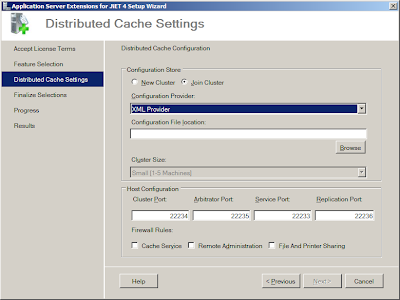 Note that the default is Join Cluster, not New Cluster, and that there's now a fourth port required (though it might have looked a bit better if the four ports had been arranged in ascending order).
Note that the default is Join Cluster, not New Cluster, and that there's now a fourth port required (though it might have looked a bit better if the four ports had been arranged in ascending order).
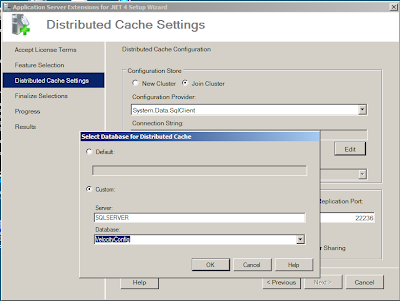

Note that the connection string is using Integrated Security. And you can't change it. And you can't set the account that AppFabric runs under.
I liked the old installer where you entered your own connection string. It had a couple of quirks about what it considered to be a valid connection string, but that was OK because I'd learnt what they were. Now I feel like I've lost an element of control - I'd rather decide myself that I want Integrated Security, thank you.
And this is as far as I've got on my Velocity demo setup. Every time I finish the install, it installs the caching engine but fails to configure it. I suspect this is because although I have a network of virtual servers set up, I now need to add a domain and accounts so that the Integrated Security works.
To be continued...
This is where you select what to install. By default the Worker and Distributed Cache Service components are selected. The Worker component is for the Workflow and Windows Communications Frameworks parts of AppFabric. Assuming you're just interested in the caching side, unselect Worker and select the others.
Then we're into the caching configuration screen. If you installed one of the Velocity CTPs this will look fairly familiar.
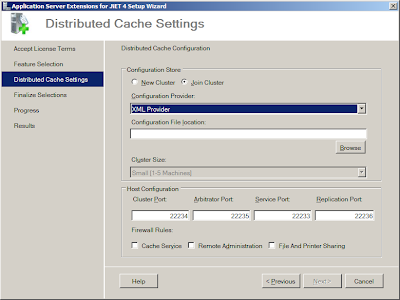 Note that the default is Join Cluster, not New Cluster, and that there's now a fourth port required (though it might have looked a bit better if the four ports had been arranged in ascending order).
Note that the default is Join Cluster, not New Cluster, and that there's now a fourth port required (though it might have looked a bit better if the four ports had been arranged in ascending order). You can still choose whether to store the caching configuration in XML files on a network share or in a SQL Server database, but there are some changes here, especially in the way you enter a SQL Server connection string.
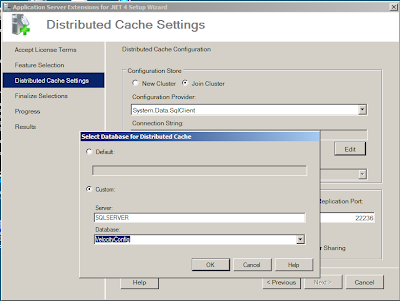
Whereas previously you could enter by hand a connection string, you now enter the name of the server and, once the list of databases has been retrieved from the server, the name of the database that holds the configuration information. The installer then creates the connection string for you. Or you can click the Default radio button and go with the default connection string. However as this puts nothing into the connection string box, you can't see what the default is. More annoyingly, if you do click the Default option, you then can't get back into this dialog to change your mind without cancelling out of the installer and starting the install again.

Note that the connection string is using Integrated Security. And you can't change it. And you can't set the account that AppFabric runs under.
I liked the old installer where you entered your own connection string. It had a couple of quirks about what it considered to be a valid connection string, but that was OK because I'd learnt what they were. Now I feel like I've lost an element of control - I'd rather decide myself that I want Integrated Security, thank you.
And this is as far as I've got on my Velocity demo setup. Every time I finish the install, it installs the caching engine but fails to configure it. I suspect this is because although I have a network of virtual servers set up, I now need to add a domain and accounts so that the Integrated Security works.
To be continued...

No comments:
Post a Comment