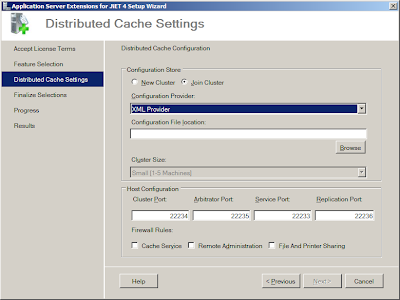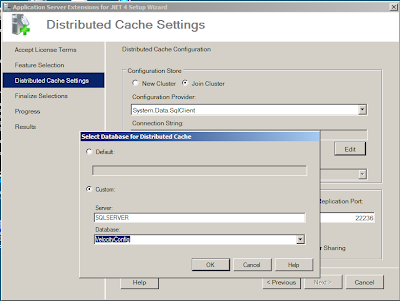Last week I blogged about how far I'd got with installing the AppFabric Beta 1 caching engine, in which I got stalled because the caching configuration only supports Integrated Security with SQL Server. In this part I'll cover how I've got round this problem by building a domain on my virtual servers. IT Pros may wish to skip ahead to Part 3 (or point out in the comments my no doubt numerous mistakes in how I've gone about this).I've used two reference sources in going about this: this Microsoft article, and Dave McMahons Network Admin for Developers sessions (part 1 part 2) from DDD7.
My setup is as follows:
All servers are running Windows Server 2008 on Virtual PC 2007, and all on fixed IP addresses from 192.168.10.1 upwards. Liam's already blogged about my initial troubles in getting these servers to talk to each other - they currently all have each other's names and IP addresses in their hosts file.
So, building the domain. Step 1 is installing the Active Directory Domain Services role on to SQLSERVER. This allowed me to create my velocity.local domain with SQLSERVER as the domain controller. I then created a pair of users, VelocityAdmin and VelocityUser - my plan is to use VelocityAdmin to install AppFabric onto the CACHESERVERs and then change it to use VelocityUser in normal usage, but we'll get to that in Part 3. I've also created SQL Server logons for those accounts with permissions on my VelocityConfig database.
With the domain and domain controller all set up and running Active Directory and DNS I can now add the other servers to the domain, and this is where I hit a problem. Every time I tried to add CACHESERVER1 to the domain, I got an error:
I tried a number of different things to get round this but eventually I figured it out - when I configured the network settings originally (in a non-domain world), I didn't setup a DNS server. Once I entered the IP address for SQLSERVER, I could join servers to the domain.
So at the end of all that I now have a network of servers all running under a domain. The next piece of the puzzle is to go back and try installing AppFabric Beta again, which will be Part 3 of this short series.